The Society of Critical Care Medicine (SCCM) recently performed major updates to its digital infrastructure. Learn about SCCM account access below.
If you have any questions, please reach out to SCCM Customer Service at support@sccm.org.
If you already have an SCCM account, your information has been transferred to SCCM’s new system. To sync your existing information, create a new account using the email address that was associated with your previous account. This will link your existing details to the new system, so you won’t need to re-enter your information. Customer ID will no longer be used to sign in to your account.
If you end up on the Sign in page and have not synced your account, you will need to click Sign up now at the bottom of the page.
Below is the screen you should see while syncing your account.
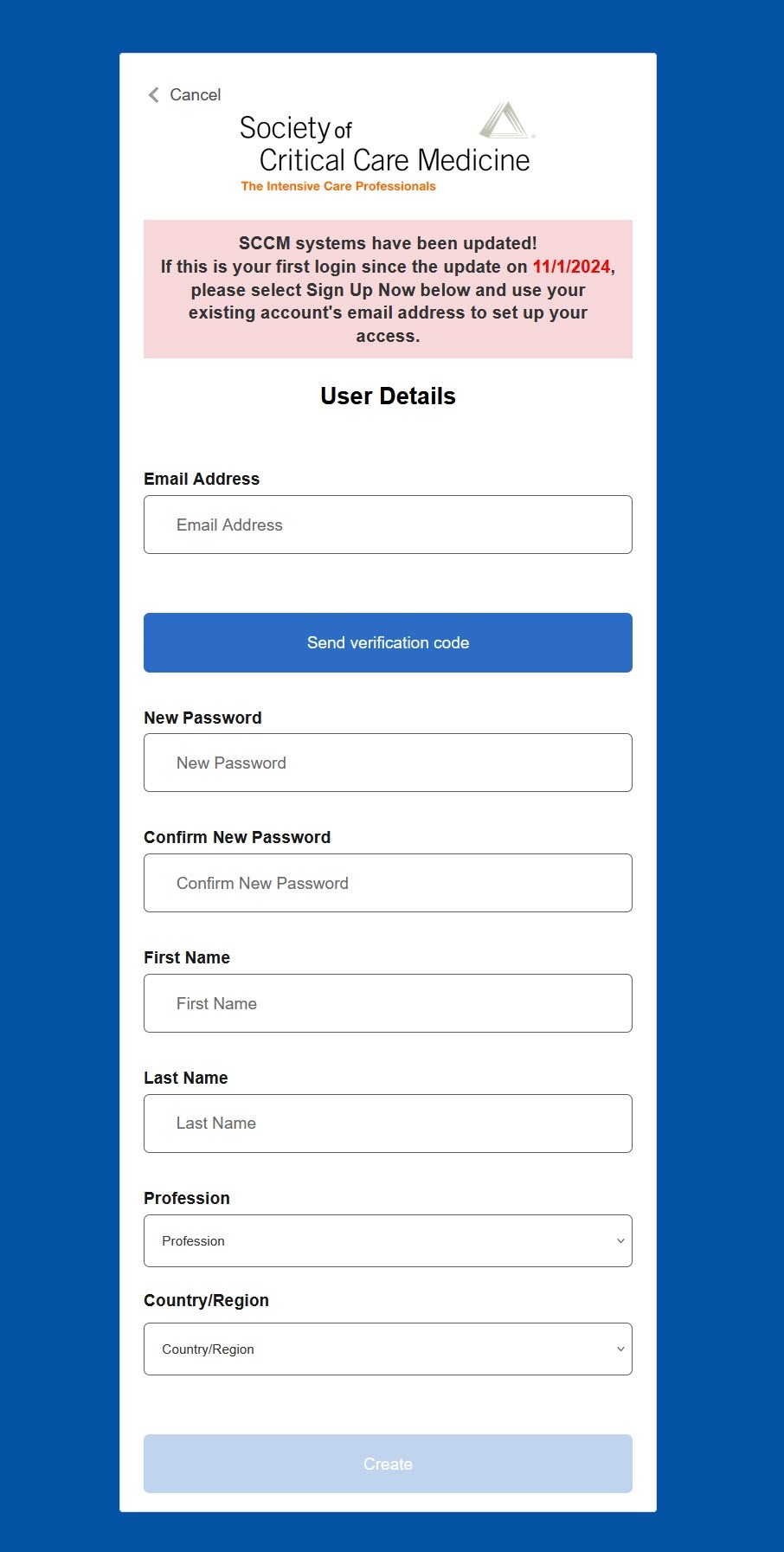
You can log in with your email address and password from the log in page going forward.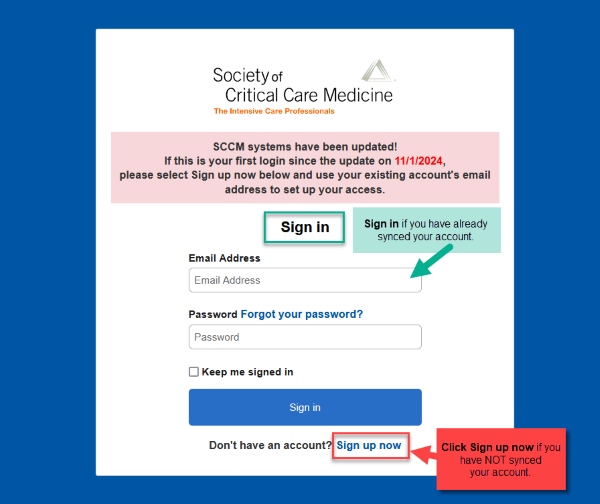
To Create Your Account: